visOmopResults offer some plotting tools that can be
very useful. These tools are useful to plot either
<summarised_result> dataset or a usual
<data.frame>.
Plotting with a <summarised_result>
For the purpose of this vignette we will turn summarise the dataset
penguins from the palmerpenguins package using
PatientProfiles::summariseResult()
library(PatientProfiles)
library(palmerpenguins)
library(dplyr)
#>
#> Attaching package: 'dplyr'
#> The following objects are masked from 'package:stats':
#>
#> filter, lag
#> The following objects are masked from 'package:base':
#>
#> intersect, setdiff, setequal, union
summariseIsland <- function(island) {
penguins |>
filter(.data$island == .env$island) |>
summariseResult(
group = "species",
includeOverallGroup = TRUE,
strata = list("year", "sex", c("year", "sex")),
variables = c(
"bill_length_mm", "bill_depth_mm", "flipper_length_mm", "body_mass_g",
"sex"),
estimates = c(
"median", "q25", "q75", "min", "max", "count_missing", "count",
"percentage", "density")
) |>
suppressMessages() |>
mutate(cdm_name = island)
}
penguinsSummary <- bind(
summariseIsland("Torgersen"),
summariseIsland("Biscoe"),
summariseIsland("Dream")
)Plotting principles
Although the input of a visOmopResult plot function can be a
<summarised_result> when referring to inputs, we will
use the columns shown in its tidy format:
tidyColumns(penguinsSummary)
#> [1] "cdm_name" "species" "year" "sex"
#> [5] "variable_name" "variable_level" "count" "median"
#> [9] "q25" "q75" "min" "max"
#> [13] "count_missing" "density_x" "density_y" "percentage"And not the column names seen in the
<summarised_result> format:
colnames(penguinsSummary)
#> [1] "result_id" "cdm_name" "group_name" "group_level"
#> [5] "strata_name" "strata_level" "variable_name" "variable_level"
#> [9] "estimate_name" "estimate_type" "estimate_value" "additional_name"
#> [13] "additional_level"That’s the most important thing to be aware of, otherwise populating arguments becomes a bit tricky.
We should always subset the <summarised_result> to
the variable_name of interest before calling the plotting functions. It
is not advised to combine results of different variables if they don’t
share common estimates that we want to plot as in the tidy form NAs will
be created.
Scatter plot
We can create simple scatter plots using the
plotScatter() let’s see some examples:
penguinsSummary |>
filter(variable_name == "bill_depth_mm") |>
filterStrata(year != "overall", sex == "overall") |>
scatterPlot(
x = "year",
y = "median",
line = TRUE,
point = TRUE,
ribbon = FALSE,
facet = "cdm_name",
colour = "species"
)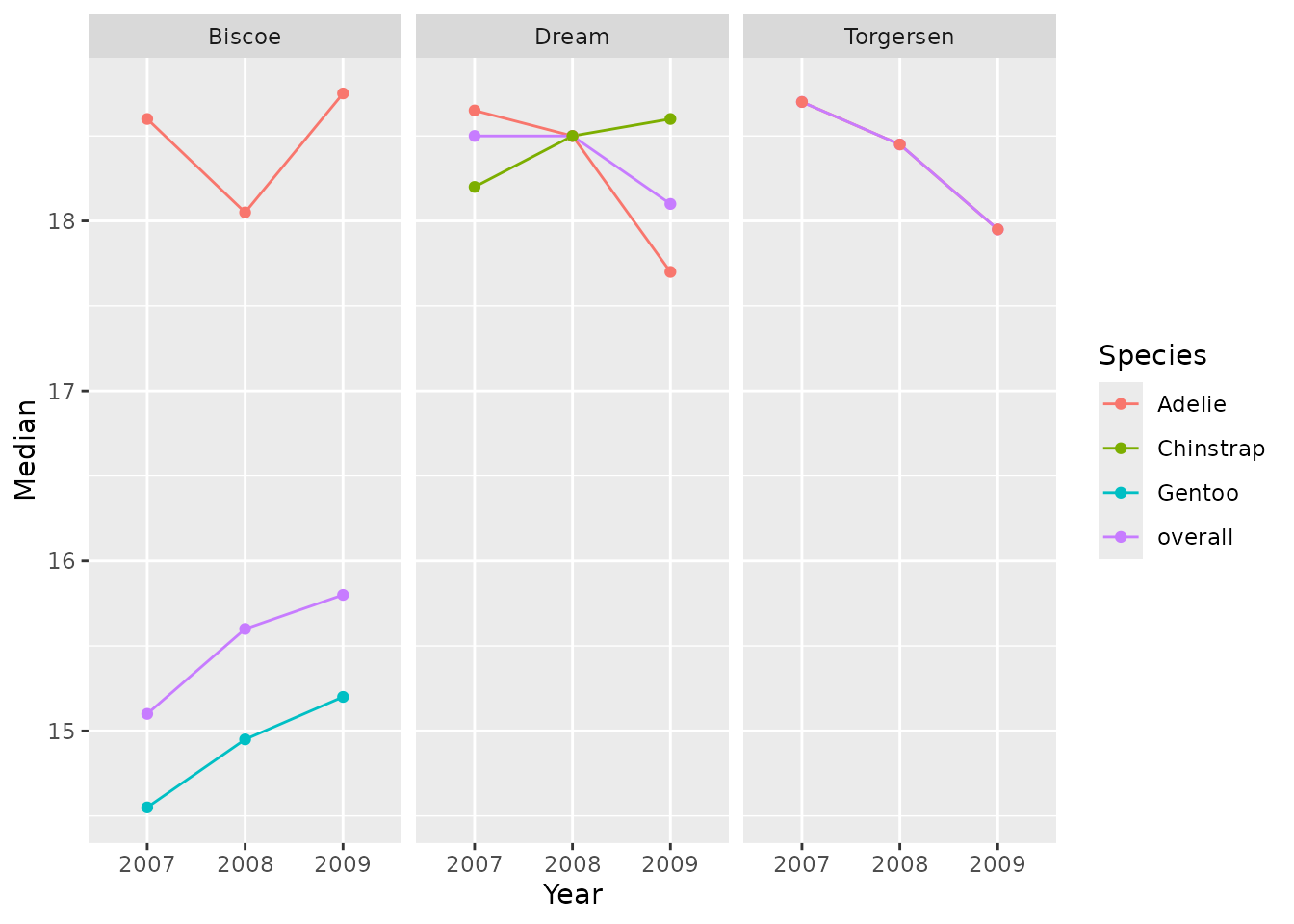
Additionally, we can use the function themeVisOmop() to
change the default ggplot2 style to our default style. Not
only that, but we can use standard ggplot2 functionalities to the
returned plot:
penguinsSummary |>
filter(variable_name %in% c("bill_length_mm", "bill_depth_mm"))|>
filterStrata(year == "overall", sex == "overall") |>
filterGroup(species != "overall") |>
scatterPlot(
x = "density_x",
y = "density_y",
line = TRUE,
point = FALSE,
ribbon = FALSE,
facet = cdm_name ~ variable_name,
colour = "species"
) +
themeVisOmop() +
ggplot2::facet_grid(cdm_name ~ variable_name, scales = "free_x") 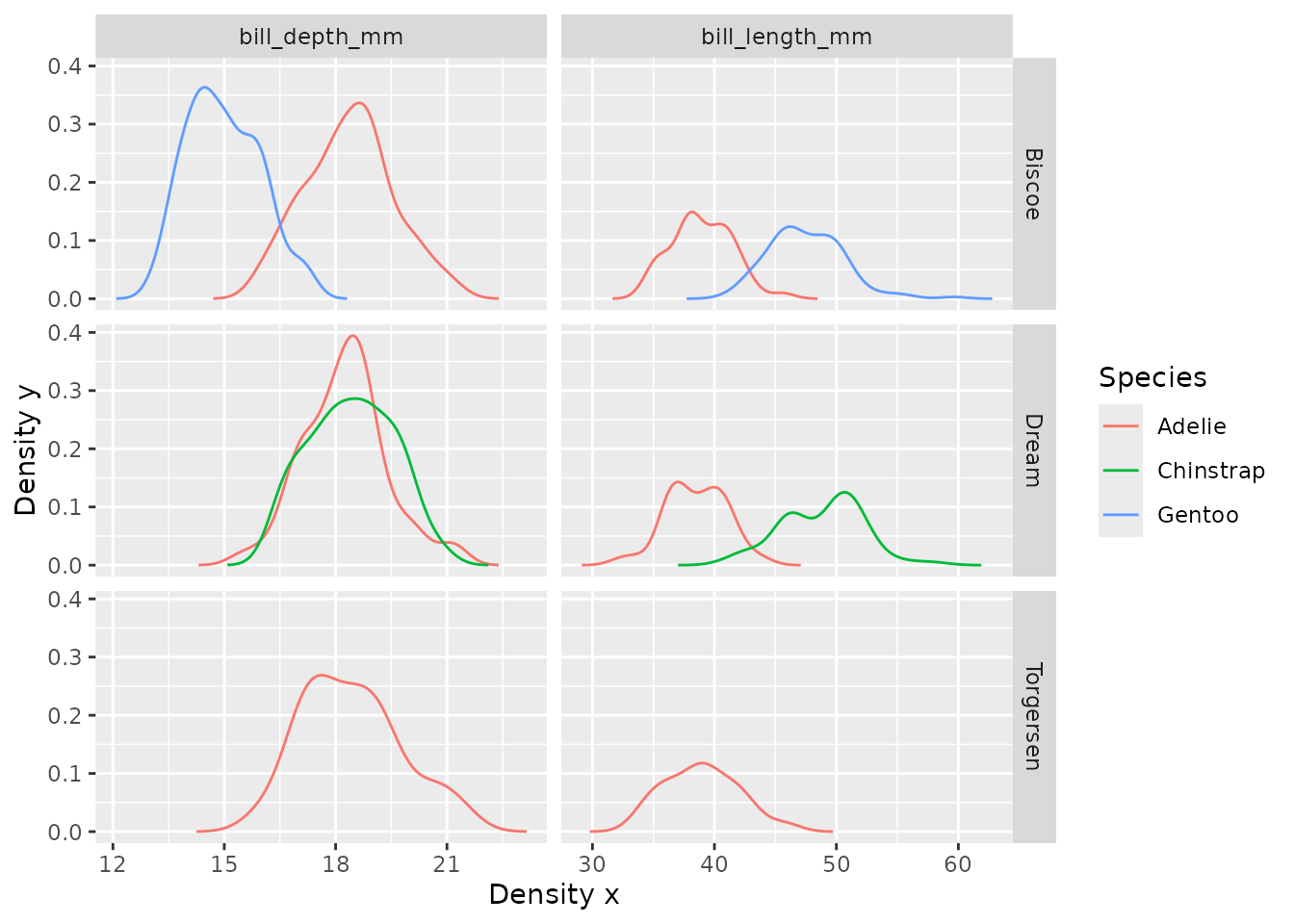
penguinsSummary |>
filter(variable_name == "flipper_length_mm") |>
filterStrata(year != "overall", sex %in% c("female", "male")) |>
scatterPlot(
x = c("year", "sex"),
y = "median",
ymin = "q25",
ymax = "q75",
line = FALSE,
point = TRUE,
ribbon = FALSE,
facet = cdm_name ~ species,
colour = "sex",
group = c("year", "sex")
) +
themeVisOmop(fontsizeRef = 10, legendPosition = "top") +
ggplot2::coord_flip() +
ggplot2::labs(y = "Flipper length (mm)")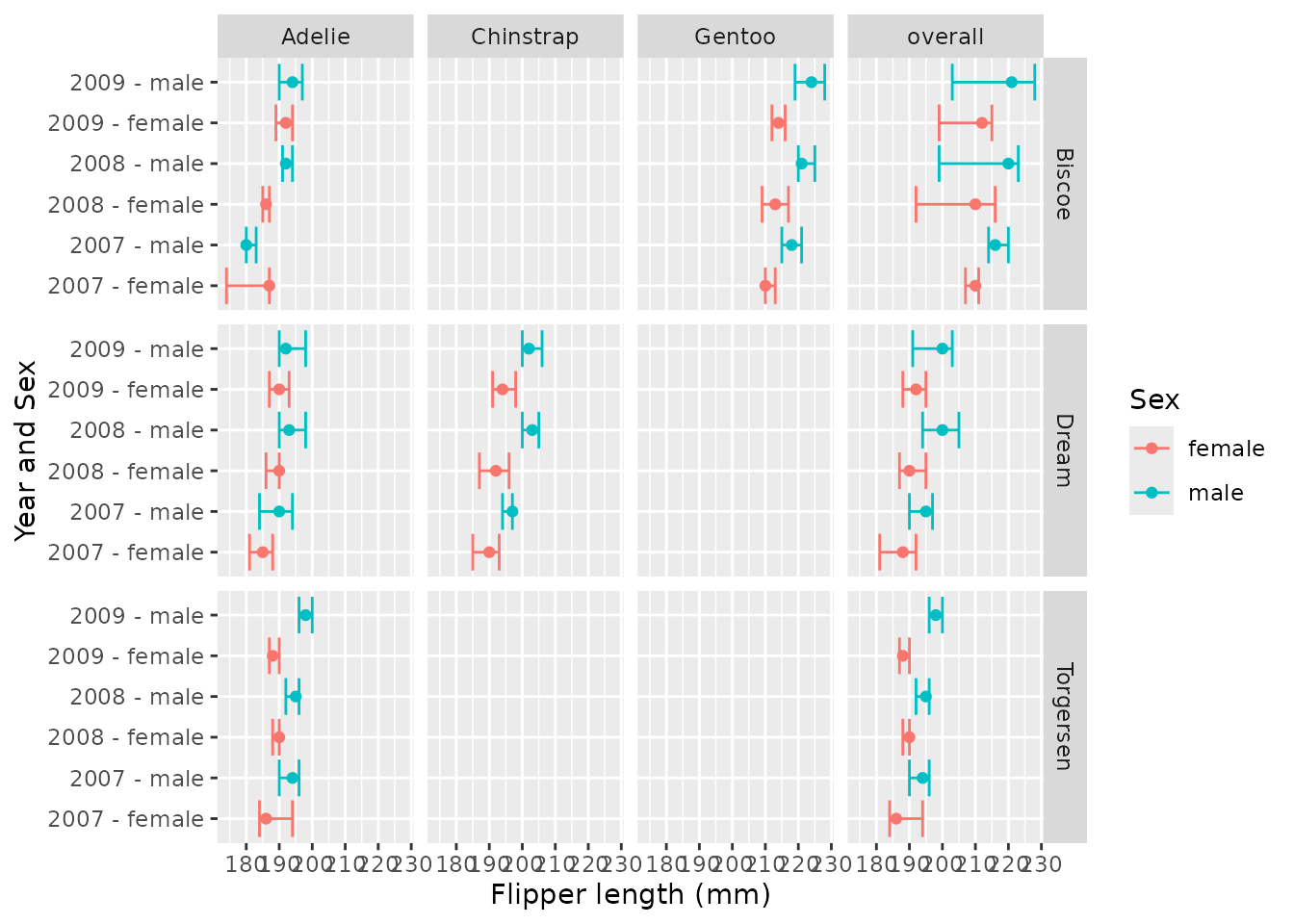
penguinsSummary |>
filter(variable_name %in% c(
"flipper_length_mm", "bill_length_mm", "bill_depth_mm")) |>
filterStrata(sex == "overall") |>
scatterPlot(
x = "year",
y = "median",
ymin = "min",
ymax = "max",
line = FALSE,
point = TRUE,
ribbon = TRUE,
facet = cdm_name ~ species,
colour = "variable_name",
group = c("variable_name")
) +
themeVisOmop(
fontsizeRef = 10,
legendPosition = "top"
)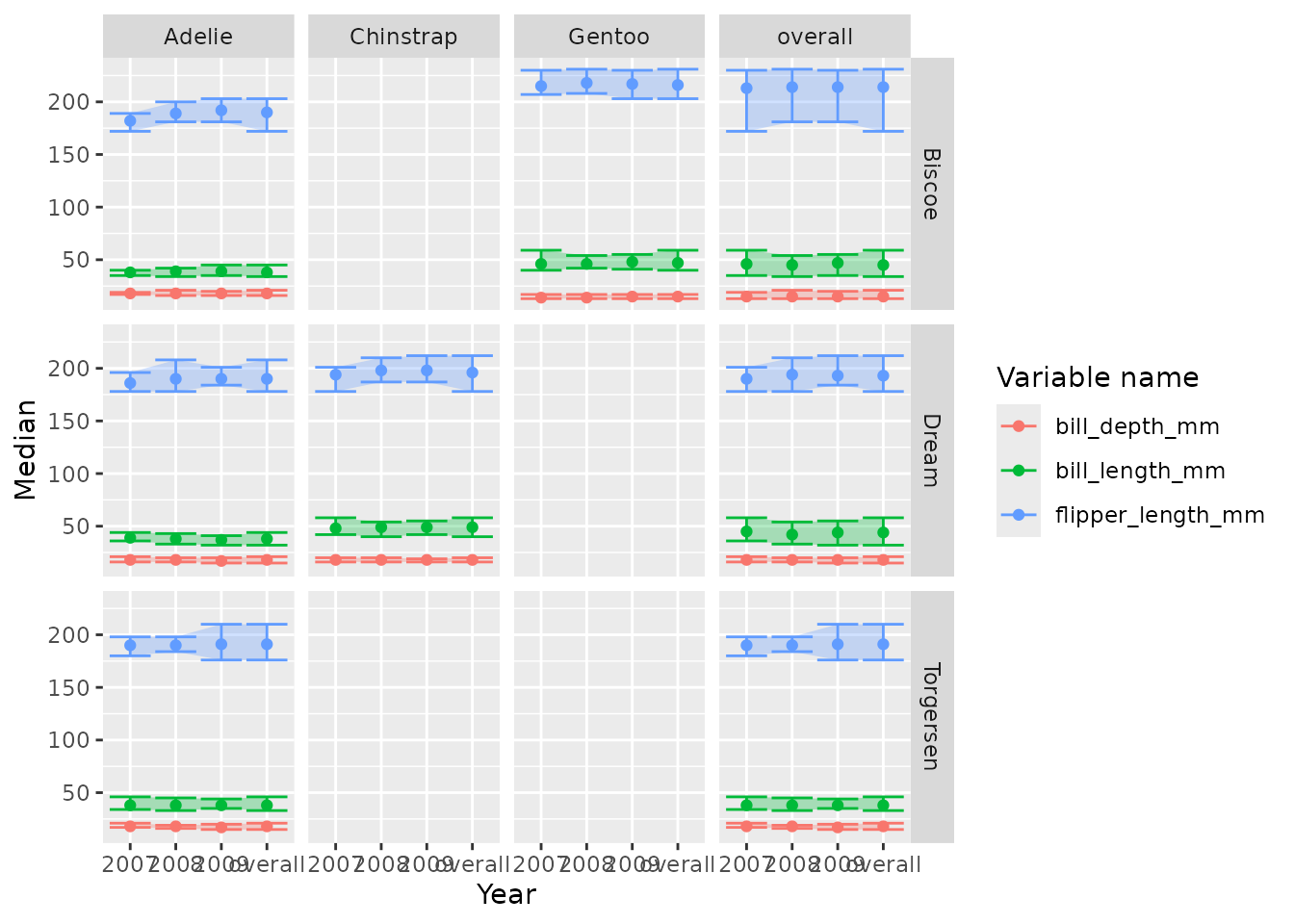
Bar plot
Let’s create some simple bar plots:
penguinsSummary |>
filter(variable_name == "number records") |>
filterGroup(species != "overall") |>
filterStrata(sex != "overall", year != "overall") |>
barPlot(
x = "year",
y = "count",
colour = "sex",
facet = cdm_name ~ species
) +
themeVisOmop()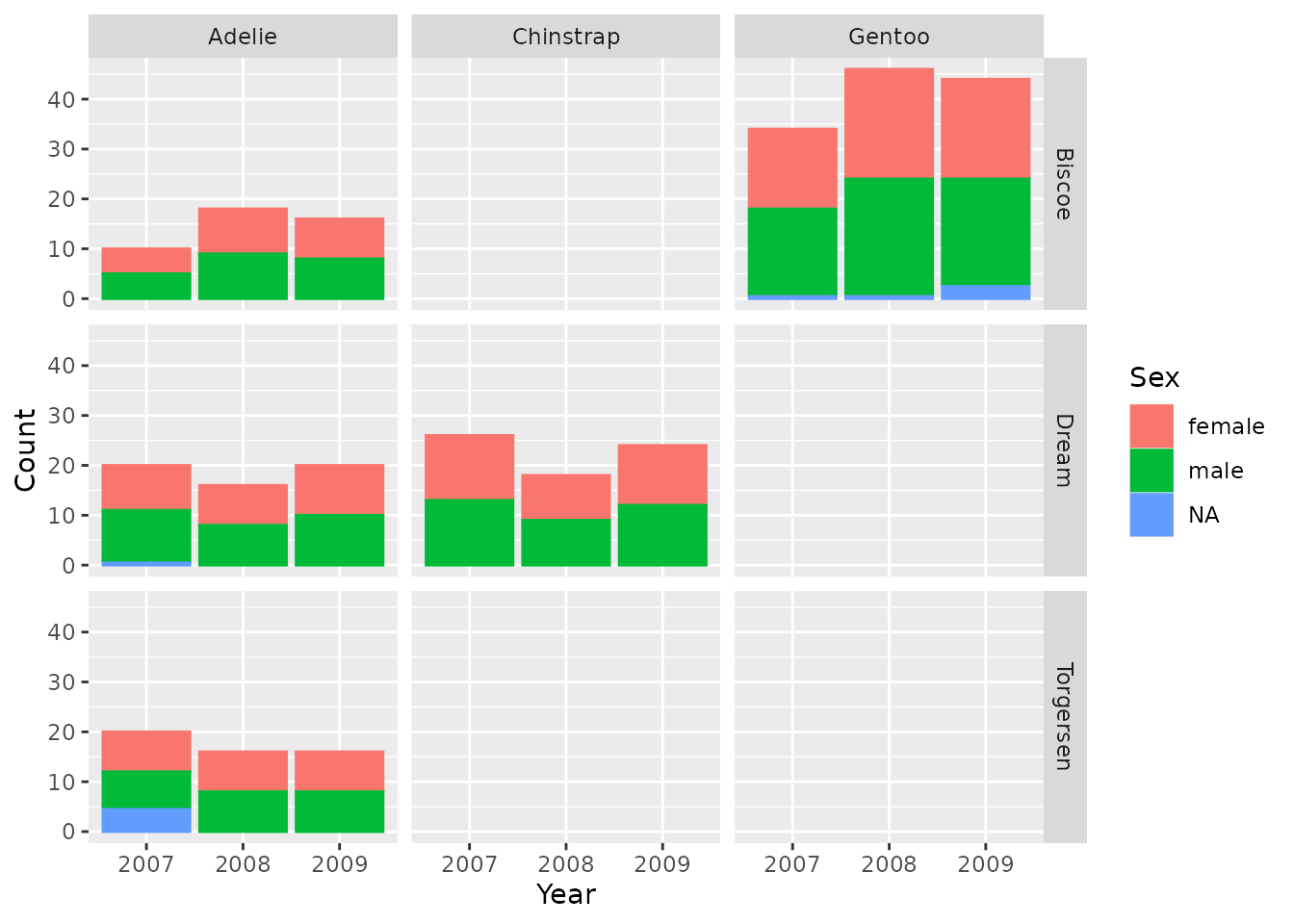
Box plot
Let’s create some box plots of their body mass:
penguinsSummary |>
filter(variable_name == "body_mass_g") |>
boxPlot(x = "year", facet = c("cdm_name", "species"), colour = "sex") +
themeVisOmop(fontsizeRef = 10)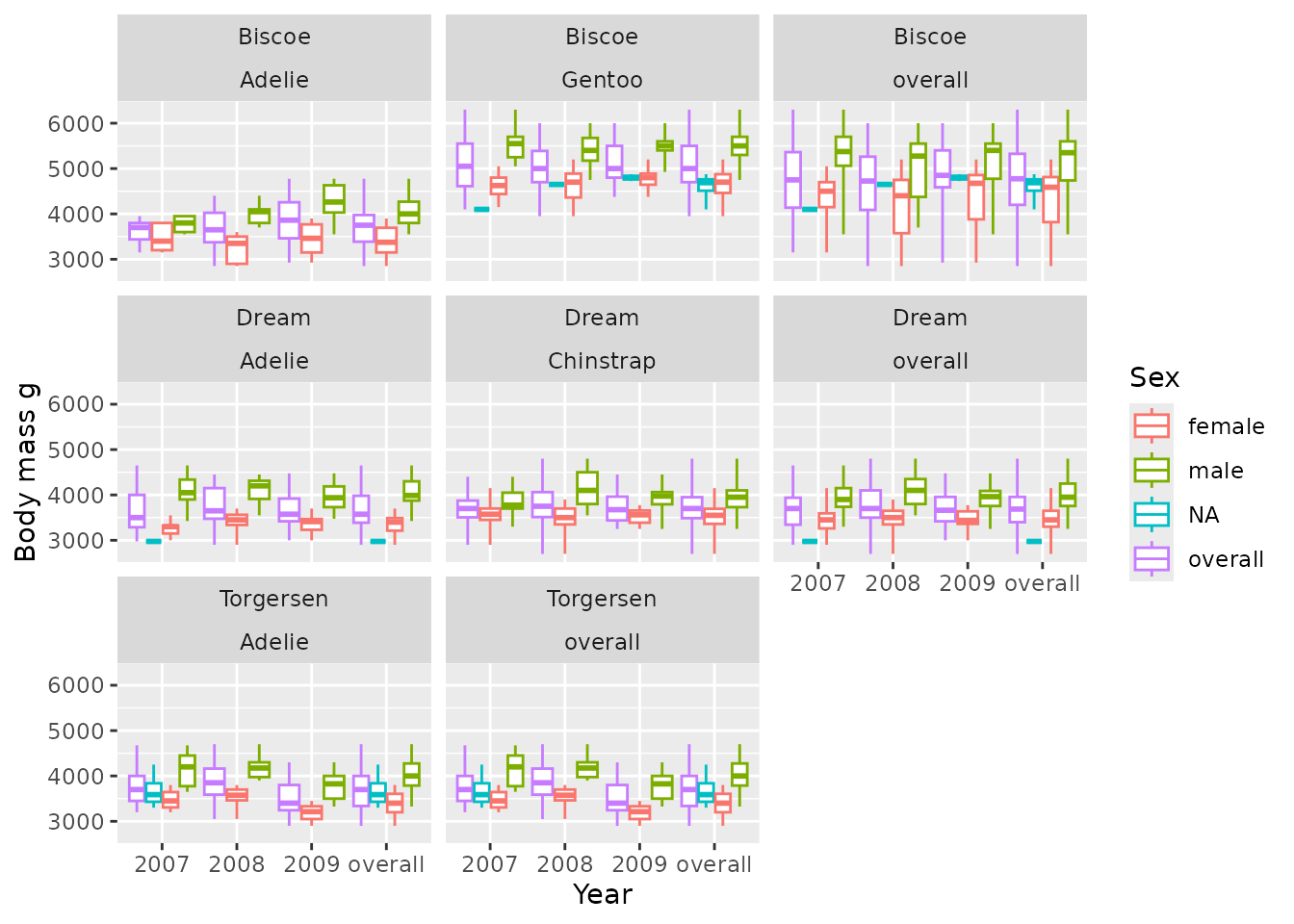
We can specify how we want to facet using a formula:
penguinsSummary |>
filter(variable_name == "body_mass_g") |>
boxPlot(x = "year", facet = cdm_name ~ species, colour = "sex") +
themeVisOmop(fontsizeRef = 10, legendPosition = "bottom")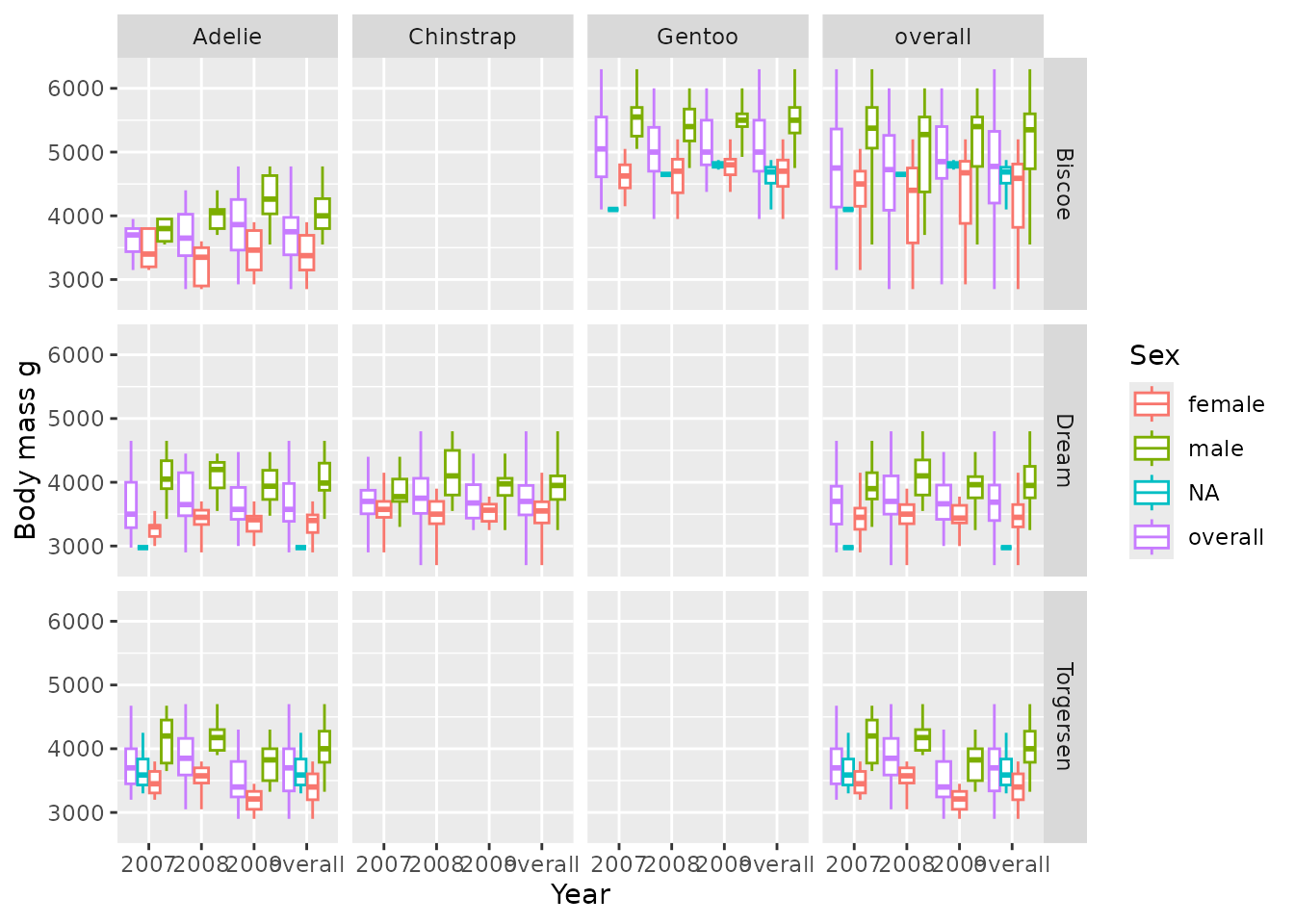
Arguments before ~ specify the rows, and arguments after
the columns, see another example faceting also by sex in the columns.
And in this case colouring by year:
penguinsSummary |>
filter(variable_name == "body_mass_g") |>
filterGroup(species != "overall") |>
filterStrata(sex %in% c("female", "male"), year != "overall") |>
boxPlot(x = "cdm_name", facet = sex ~ species, colour = "year") +
themeVisOmop()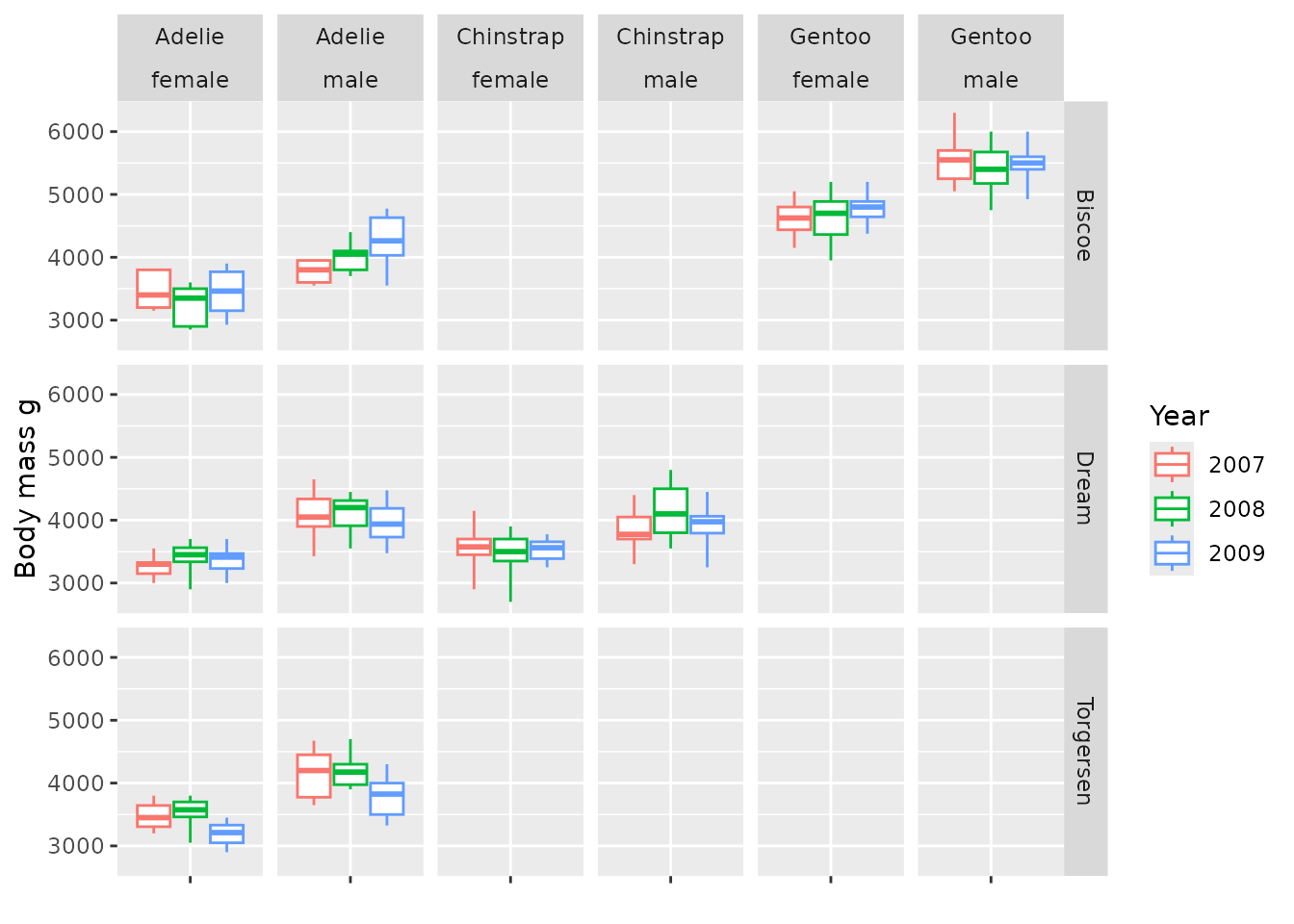
Note that as we didnt specify x there is no levels in the x axis, but box plots are produced anyway.
Plotting with a <data.frame>
Plotting functions can also be used with a normal
<data.frame>. In this case we will use the tidy
format of penguinsSummary.
penguinsTidy <- penguinsSummary |>
filter(!estimate_name %in% c("density_x", "density_y")) |> # remove density for simplicity
tidy()
penguinsTidy |> glimpse()
#> Rows: 720
#> Columns: 14
#> $ cdm_name <chr> "Torgersen", "Torgersen", "Torgersen", "Torgersen", "To…
#> $ species <chr> "overall", "overall", "overall", "overall", "overall", …
#> $ year <chr> "overall", "overall", "overall", "overall", "overall", …
#> $ sex <chr> "overall", "overall", "overall", "overall", "overall", …
#> $ variable_name <chr> "number records", "bill_length_mm", "bill_depth_mm", "f…
#> $ variable_level <chr> NA, NA, NA, NA, NA, "female", "male", NA, NA, NA, NA, N…
#> $ count <int> 52, NA, NA, NA, NA, 24, 23, 5, 20, 16, 16, NA, NA, NA, …
#> $ median <int> NA, 38, 18, 191, 3700, NA, NA, NA, NA, NA, NA, 38, 38, …
#> $ q25 <int> NA, 36, 17, 187, 3338, NA, NA, NA, NA, NA, NA, 37, 35, …
#> $ q75 <int> NA, 41, 19, 195, 4000, NA, NA, NA, NA, NA, NA, 39, 41, …
#> $ min <int> NA, 33, 15, 176, 2900, NA, NA, NA, NA, NA, NA, 34, 33, …
#> $ max <int> NA, 46, 21, 210, 4700, NA, NA, NA, NA, NA, NA, 46, 45, …
#> $ count_missing <int> NA, 1, 1, 1, 1, NA, NA, NA, NA, NA, NA, 1, 0, 0, 1, 0, …
#> $ percentage <dbl> NA, NA, NA, NA, NA, 46.153846, 44.230769, 9.615385, NA,…That as it can be seen is a normal data.frame:
penguinsTidy |> class()
#> [1] "tbl_df" "tbl" "data.frame"We can then do some custom plotting, for example replicating the last plot but from the tidy format:
penguinsTidy |>
filter(
variable_name == "body_mass_g",
species != "overall",
sex %in% c("female", "male"),
year != "overall"
) |>
boxPlot(x = "cdm_name", facet = ~ species + sex, colour = "year") +
themeVisOmop(fontsizeRef = 12)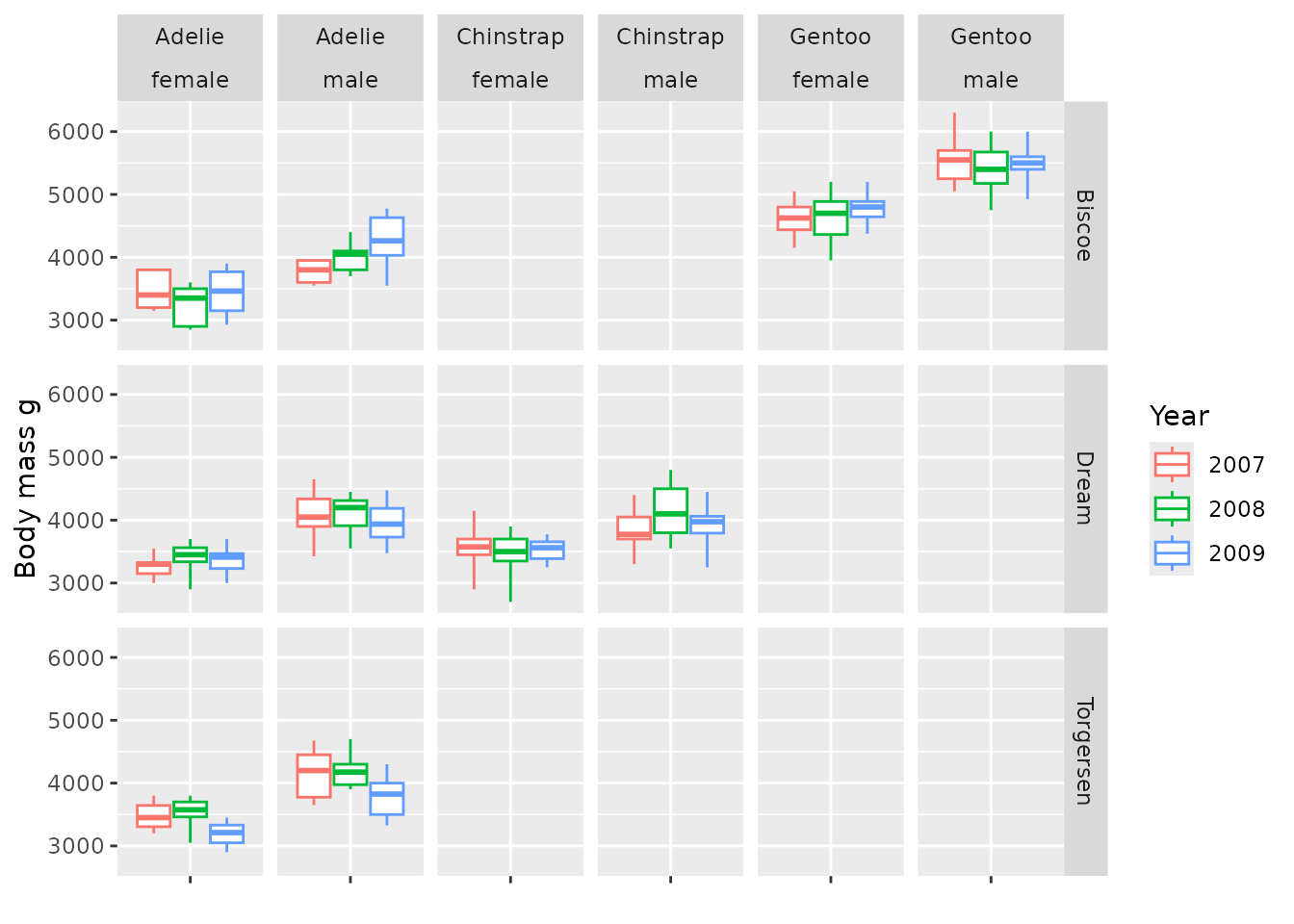
Custom plotting
The tidy format is very useful to apply any other custom ggplot2 function that we may be interested on:
library(ggplot2)
penguinsSummary |>
filter(variable_name == "number records") |>
tidy() |>
ggplot(aes(x = year, y = sex, fill = count, label = count)) +
themeVisOmop(fontsizeRef = 10) +
geom_tile() +
scale_fill_viridis_c(trans = "log") +
geom_text() +
facet_grid(cdm_name ~ species)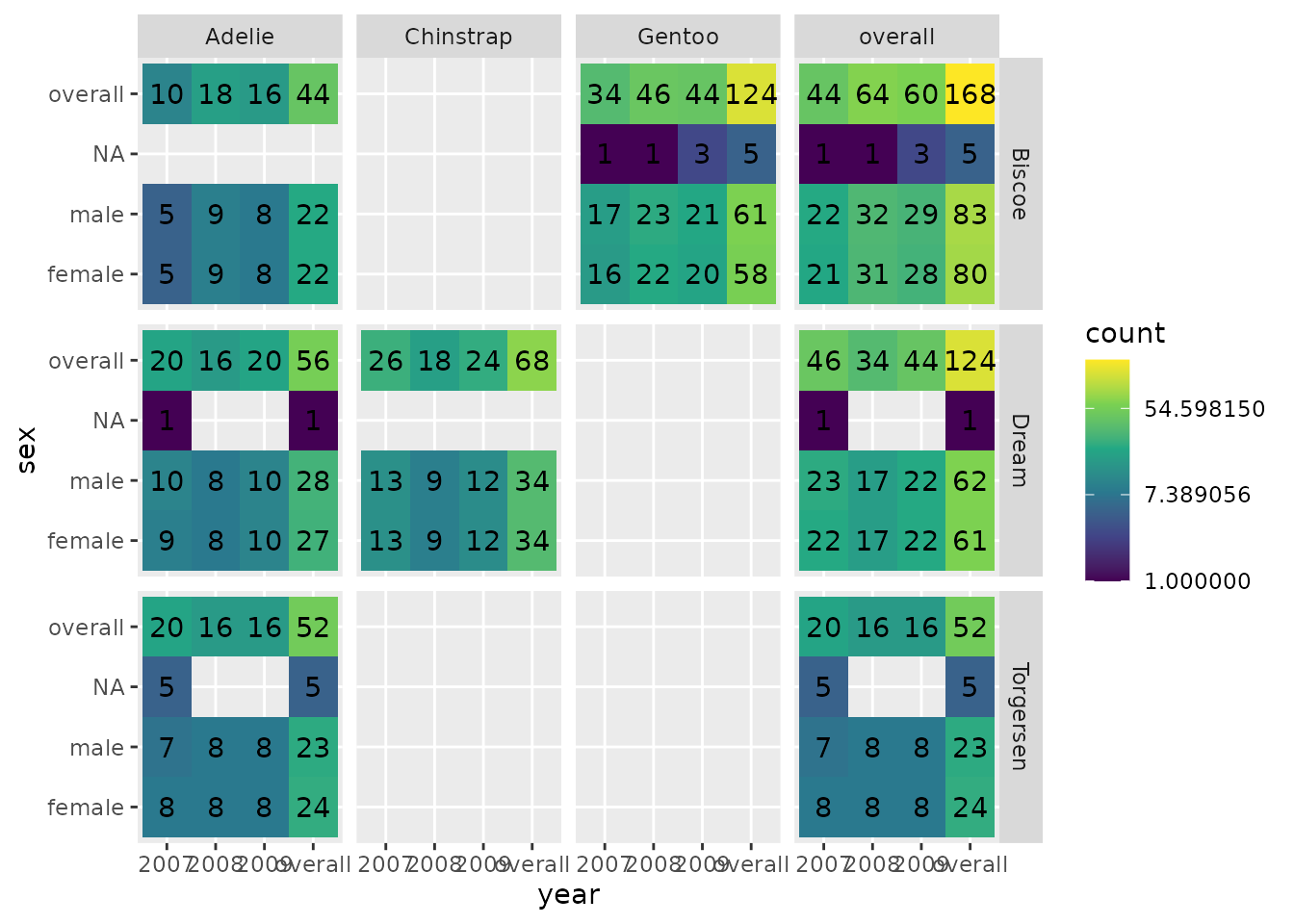
Combine with ggplot2
The plotting functions are a wrapper around the ggplot2 package,
outputs of the plotting functions can be later customised with ggplot2
and similar tools. For example we can use ggplot2::labs()
to change the labels and ggplot2::theme() to move the
location of the legend.
penguinsSummary |>
filter(
group_level != "overall",
strata_name == "year &&& sex",
!grepl("NA", strata_level),
variable_name == "body_mass_g") |>
boxPlot(x = "species", facet = cdm_name ~ sex, colour = "year") +
themeVisOmop(legendPosition = "top") +
ylim(c(0, 6500)) +
labs(x = "My custom x label")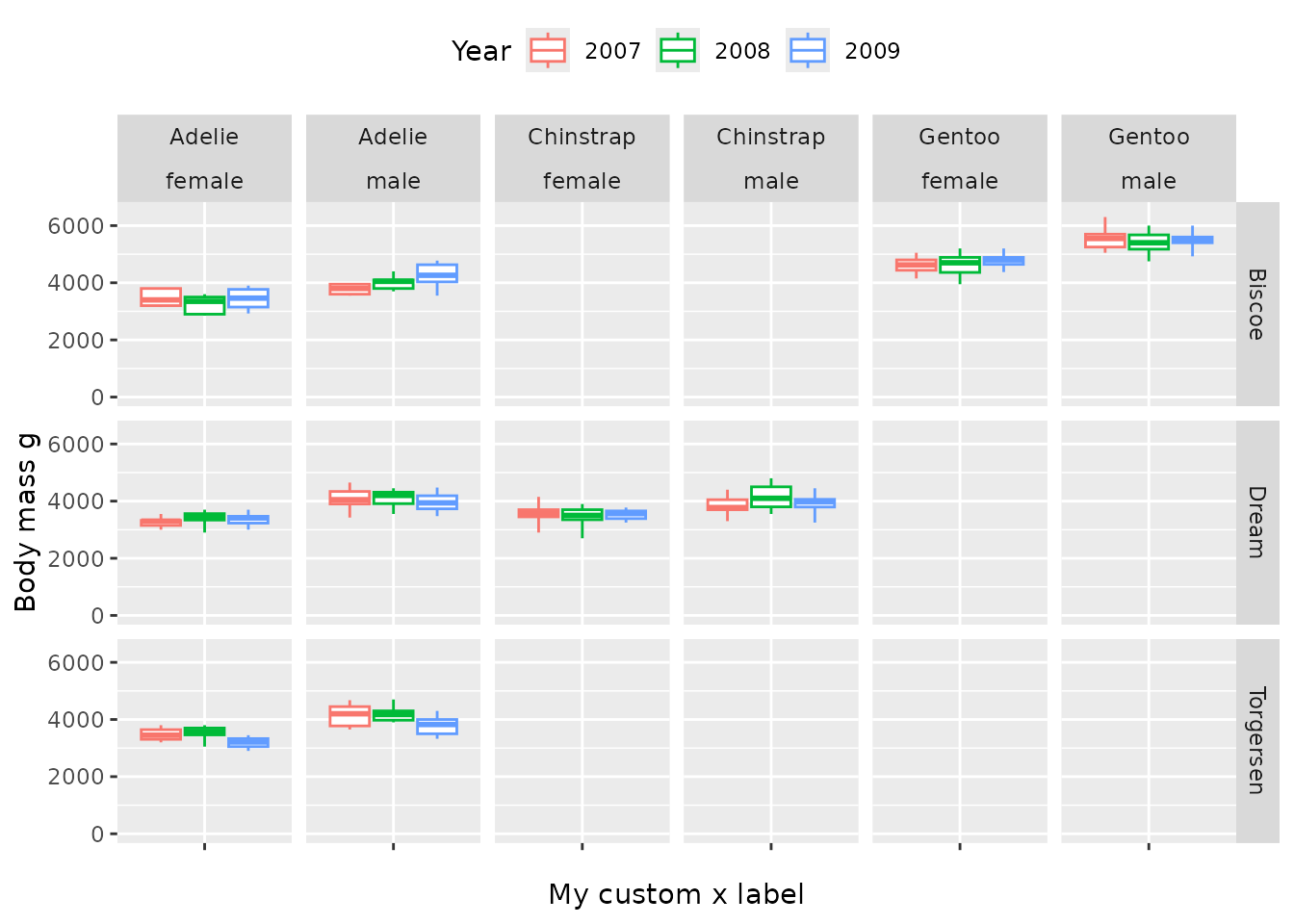
You can also use ggplot2::ggsave() to later save one of
this plots into ‘.png’ file.
Combine with plotly
Although the package currently does not provide any plotly
functionality ggplots can be easily converted to
<plotly> ones using the function
plotly::ggplotly(). This can make the interactivity of some
plots better.
